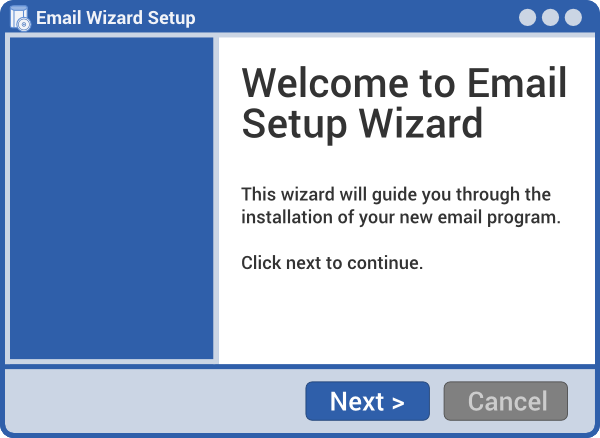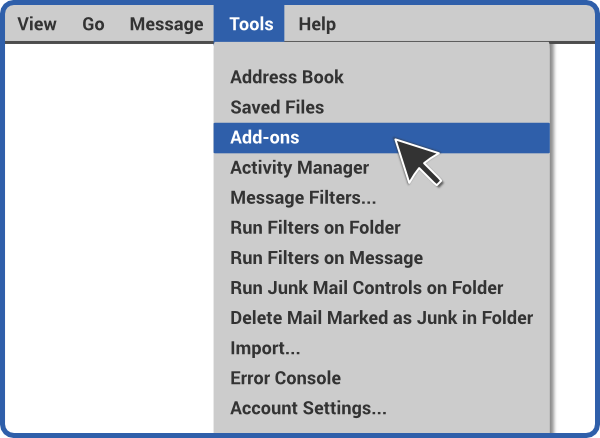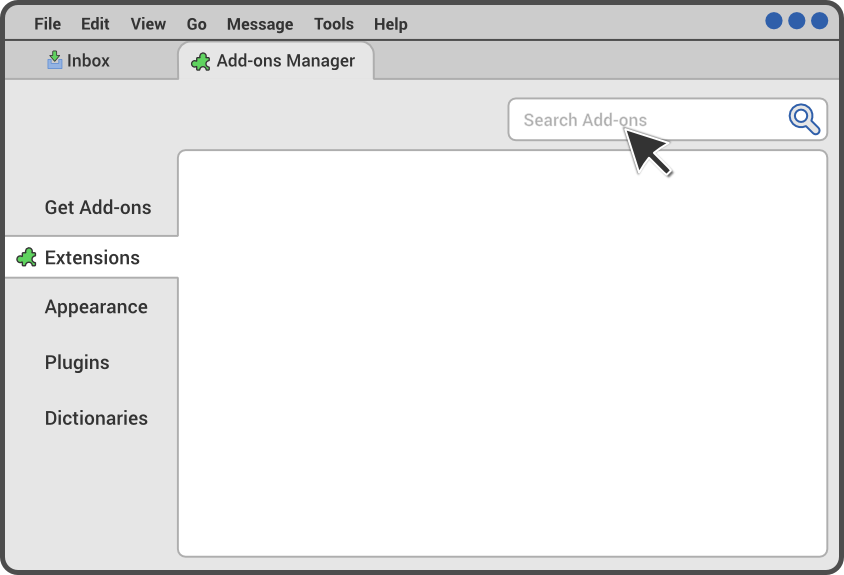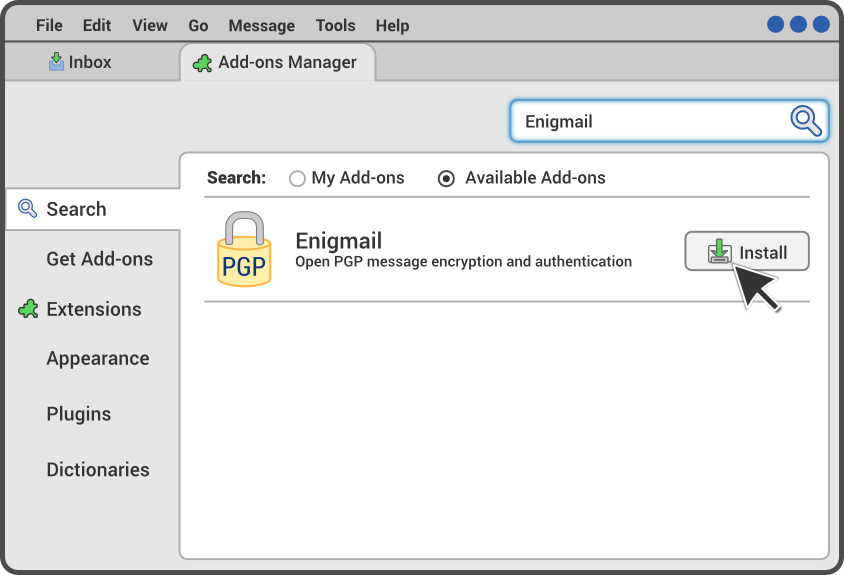Step 1.a Setup your email program with your email account
Open your email program and follow the wizard (step-by-step walkthrough) that sets it up with your email account. Look for the letters SSL, TLS, or STARTTLS to the right of the servers when you're setting up your account. If you don't see them, you will still be able to use encryption, but this means that the people running your email system are running behind the industry standard in protecting your security and privacy. We recommend that you send them a friendly email asking them to enable SSL, TLS, or STARTTLS for your email server.
Troubleshooting
- The wizard doesn't launch
- You can launch the wizard yourself, but the menu option for doing so is named differently in each email programs. The button to launch it will be in the program's main menu, under "New" or something similar, titled something like "Add account" or "New/Existing email account."
- The wizard can't find my account or isn't downloading my mail
- Before searching the Web, we recommend you start by asking other people who use your email system, to figure out the correct settings.
- Don't see a solution to your problem?
- Please let us know on the feedback page.
![[GNU Social]](http://static.fsf.org/nosvn/enc-dev0/img/gnu-social.png)
![[Pump.io]](http://static.fsf.org/nosvn/enc-dev0/img/pump.io.png)
![[Reddit]](http://static.fsf.org/nosvn/enc-dev0/img/reddit-alien.png)
![[Hacker News]](http://static.fsf.org/nosvn/enc-dev0/img/hacker-news.png)