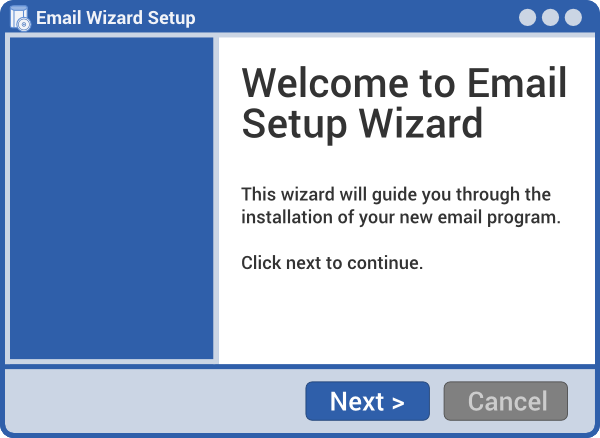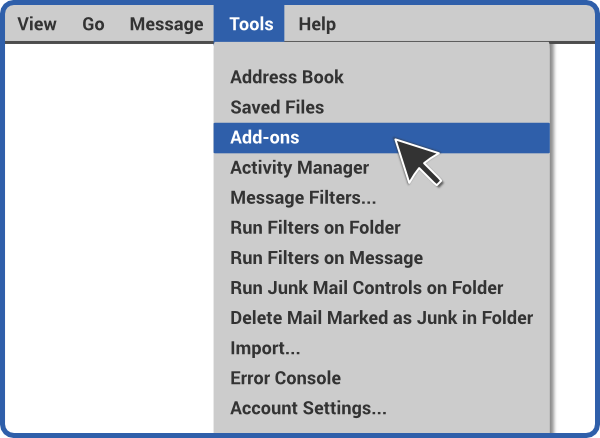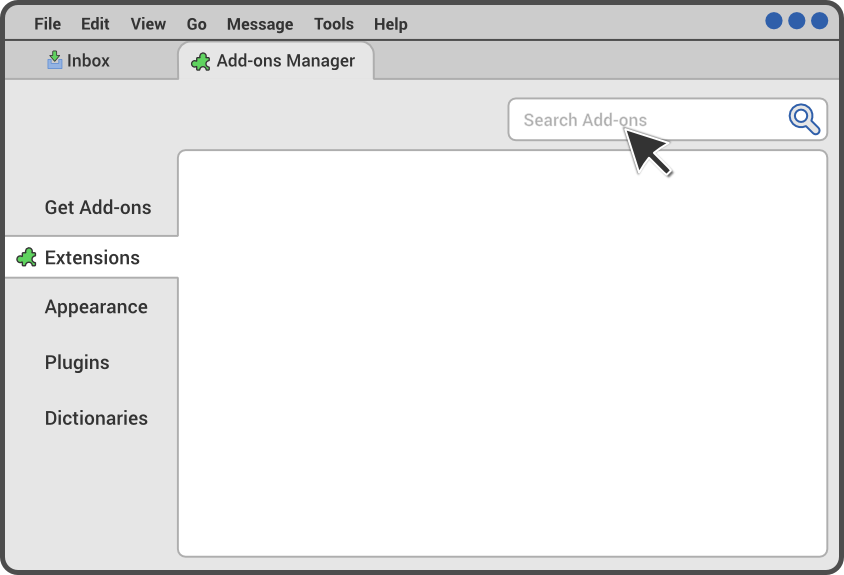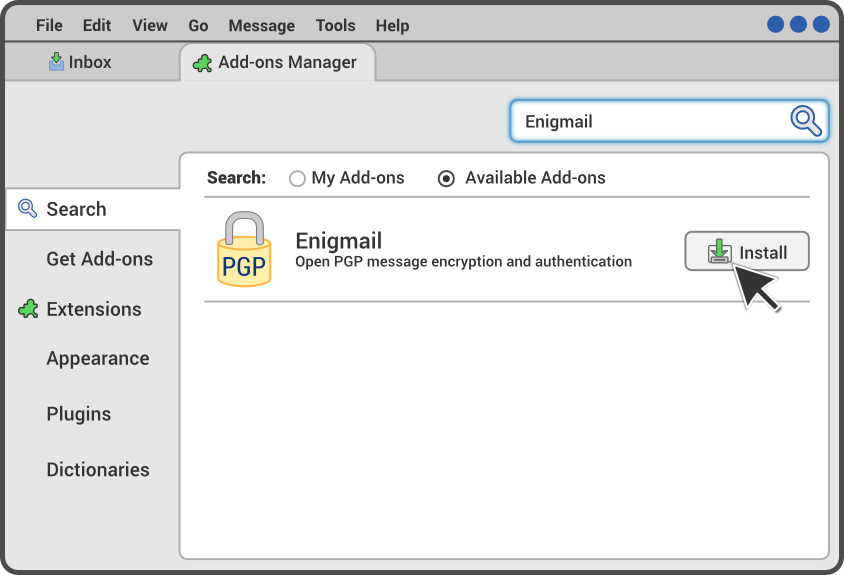ΒΗΜΑ 2.Α ΦΤΙΑΞΕ ΕΝΑ ΖΕΥΓΟΣ ΚΛΕΙΔΙΩΝ
Στο μενού του προγράμματος email σου, επίλεξε OpenPGP → Μάγος ρύθμισης. Δε χρειάζεται να διαβάσεις το κείμενο στο παράθυρο που εμφανίζεται, εκτός και αν το θέλεις, αλλά είναι καλό το να διαβάσεις το κείμενο στις επόμενες οθόνες του μάγου.
Στη δεύτερη οθόνη, που τιτλοφορείται "Υπογραφή", επίλεξε "Όχι, θέλω να δημιουργήσω κανόνες ανά χρήστη για τα email που θα πρέπει να υπογραφούν".
Χρησιμοποίησε τις προεπιλογές μέχρι να φτάσεις στην οθόνη που λέγεται "Δημιουργία κλειδιού".
Στην οθόνη που λέγεται "Δημιουργία κλειδιού", επίλεξε έναν ισχυρό κωδικό πρόσβασης! Ο κωδικός πρόσβασης σου θα πρέπει να είναι τουλάχιστον 12 χαρακτήρες σε μέγεθος και να περιλαμβάνει τουλάχιστον ένα μικρό και ένα κεφαλαίο γράμμα, και τουλάχιστον έναν αριθμό ή σύμβολο. Μην ξεχάσεις τον κωδικό πρόσβασης, ειδάλλως όλη αυτή η δουλειά θα πάει χαμένη!
Το πρόγραμμα θα κάνει λίγη ώρα να τελειώσει το επόμενο βήμα, την οθόνη "Δημιουργία κλειδιού". Όσο περιμένεις, κάνε κάτι άλλο με τον υπολογιστή σου, όπως το να παρακολουθήσεις μια ταινία ή να σερφάρεις στον Ιστό. Όσο περισσότερο χρησιμοποιείς τον υπολογιστή σου σε αυτό το σημείο, τόσο γρηγορότερα θα προχωρήσει η δημιουργία των κλειδιών.
Όταν εμφανιστεί η οθόνη Επιβεβαίωση του OpenPGP, επίλεξε Δημιουργία πιστοποιητικού και αποθήκευσε το σε ένα ασφαλές μέρος στον υπολογιστή σου (συνιστούμε να φτιάξεις ένα φάκελο με το όνομα "Πιστοποιητικό ανάκλησης" στο προσωπικό φάκελο σου και να το φυλάξεις εκεί). Θα μάθεις περισσότερα για το πιστοποιητικό ανάκλησης στο Τμήμα 5. Ο Μάγος ρύθμισης θα σου ζητήσει να το μετακινήσεις σε μια εξωτερική συσκευή, αλλά αυτό δεν είναι απαραίτητο αυτή τη στιγμή.
ΑΝΤΙΜΕΤΩΠΙΣΗ ΠΡΟΒΛΗΜΑΤΩΝ
- Δε μπορώ να βρω το μενού του OpenPGP.
- Σε πολλά νέα προγράμματα email, το κυρίως μενού αναπαρίσταται από μια εικόνα τριών στοιχισμένων οριζόντιων γραμμών. Το OpenPGP ίσως βρίσκεται σε ένα τμήμα που ονομάζεται Εργαλεία.
- Ο μάγος λέει ότι δε μπορεί να βρει το GnuPG.
- Άνοιξε οποιοδήποτε πρόγραμμα χρησιμοποιείς συνήθως για να εγκαθιστάς λογισμικό, ψάξε για το GnuPG και μετά εγκατάστησε το. Αμέσως μετά επανεκκίνησε το μάγο ρύθμισης του Enigmail πηγαίνοντας στο OpenPGP → Mάγος ρύθμισης.
- Δε βρίσκεις λύση στο πρόβλημα σου;
- Σε παρακαλούμε να μας ενημερώσεις σχετικά στη σελίδα σχολιασμού.